Step 1: Download FIFA Mod Manager
To start your modding journey, download the latest version of FIFA Mod Manager from below or trusted modding communities such as Nexus Mods.
| Tool | FIFA Mod Manager |
| Version | 1.2.1 |
| Size | 165 Mb |
| Last Updated | March 15, 2025 |
Sponsored Links
Step 2: Installation
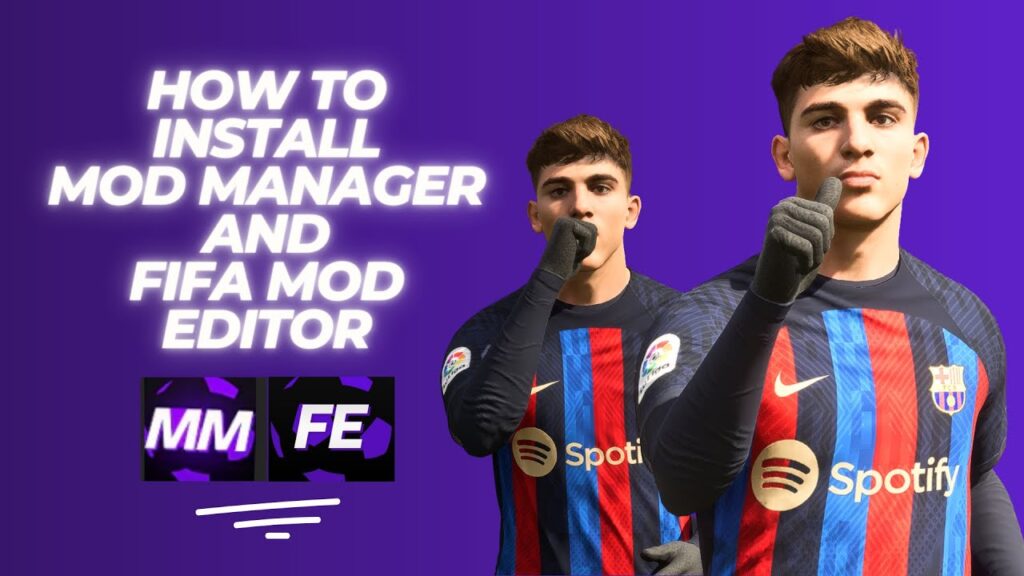
- Locate your downloaded file (usually a .zip file).
- Extract the contents to a dedicated folder on your PC.
- Double-click the FIFA Mod Manager executable file (.exe) to launch the installation wizard.
- Follow the prompts to install it in a convenient location.
Step 3: Configuration
- Open FIFA Mod Manager after installation.
- Navigate to the settings tab.
- Specify your FIFA game installation path, typically:
C:\Program Files (x86)\Origin Games\FIFA 24(or your specific FIFA version)
- Save your settings.
Step 4: Downloading and Adding Mods
- Find your favorite FIFA mods from trusted websites (Nexus Mods, FIFER Mods).
- Download mod files (usually .fifamod format).
- Open FIFA Mod Manager, select “Import Mods,” and choose your downloaded mod files.
- Mods will now appear in your FIFA Mod Manager dashboard.
Step 5: Activating Mods
- In the FIFA Mod Manager, click on the checkbox next to the mods you wish to activate.
- Once selected, click “Apply Mods.”
- FIFA Mod Manager will automatically manage mod files and ensure compatibility.
Step 6: Launching FIFA with Mods
- Click “Launch Game” directly from the FIFA Mod Manager interface.
- Your selected mods will be active upon startup, enhancing your gaming session.